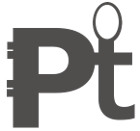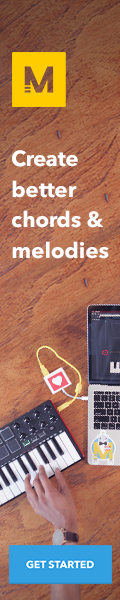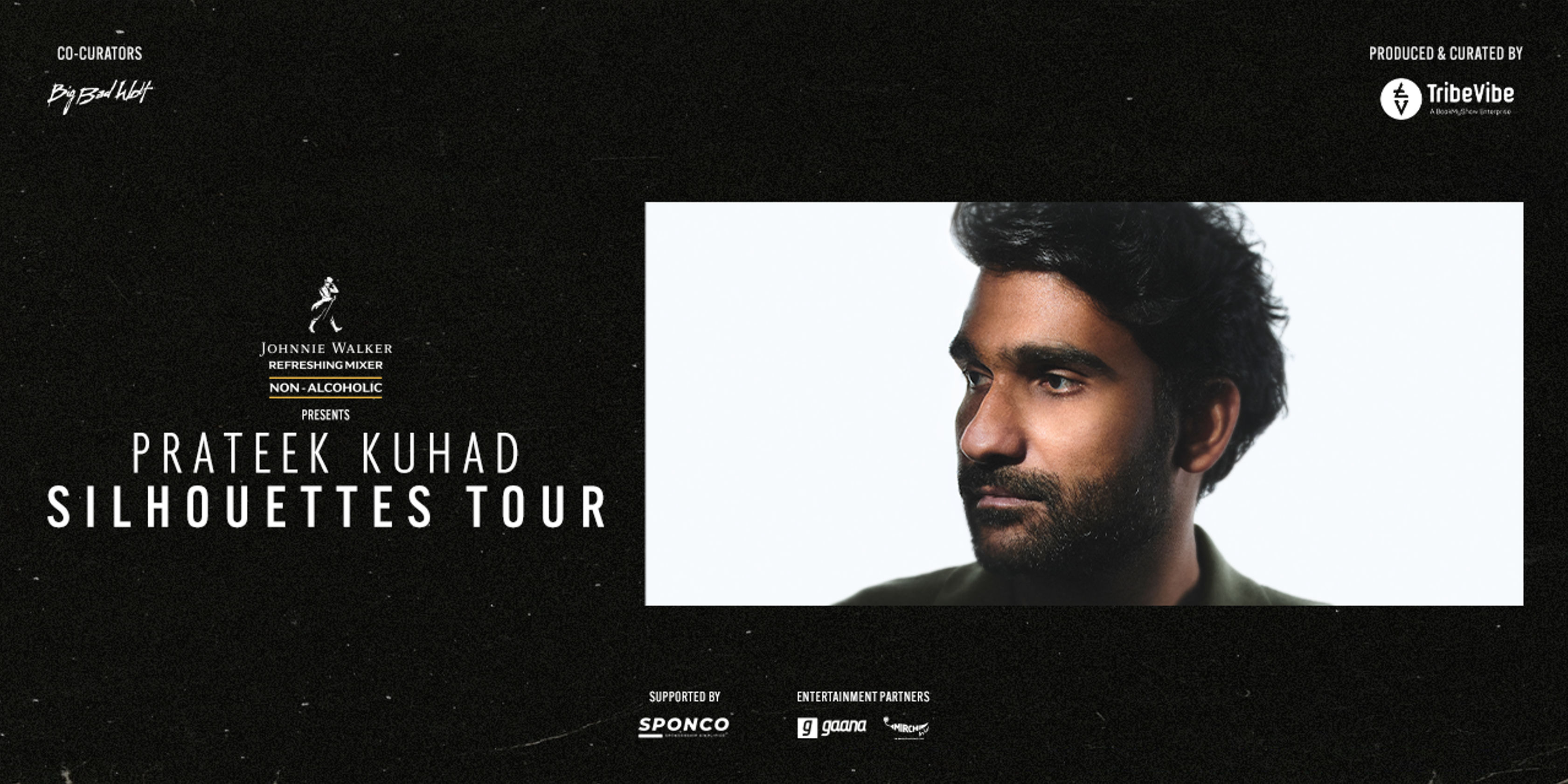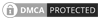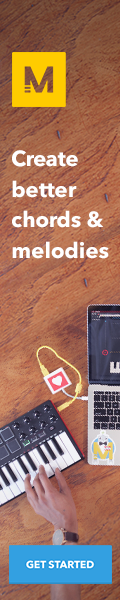Search Topic
Steps to download and setup PreSonus Studio One 5 DAW
PreSonus Studio One 5 DAW is a software application used to create, record, mix, and master music, with the most useful functionality. It is developed by PreSonus and is available for macOS and Windows. Here we present a guide to download the Studio One 4 up and running. The process follows three parts. i.e registration, installation, and activation.
Registration process
Here you need to register a new product key
Step 1. Log in to your PreSonus account, and click Register a Product.
Step 2. Select Software or Extensions from the drop-down menu, enter the requested information and then click register.
Step 3. Enter the Product Key located in the e-mail you received from your Sweetwater Sales Engineer.
Installation process
Download & install the software
Step 4. Now locate the [My Products] tab at the upper right hand of the user section of your account. Click this button to view your registered product lists. Select the version of the app that is compatible with your system.
If you need to download a version for a different system, click Show All Systems.
Step 5. Tap the [Software] button to view your registered software listings. Once you have located the listing of your software, click on the arror.png arrow button to view the installer’s download page.
Step 6. Open your Downloads folder, and launch the installer.
PC: Double-click the Studio One 4 installer and follow the onscreen instructions to complete the installation.
Mac: Double-click the Studio One 4 . DMG file, then click and drag the Studio One 4 app to the Applications folder shortcut.
Activation process
Step 7. Launch Studio One 4.
Step 8. Tap the Studio One menu, then Studio One Activation.
Step 9. Choose the Product Key of your newest version of Studio One 4.